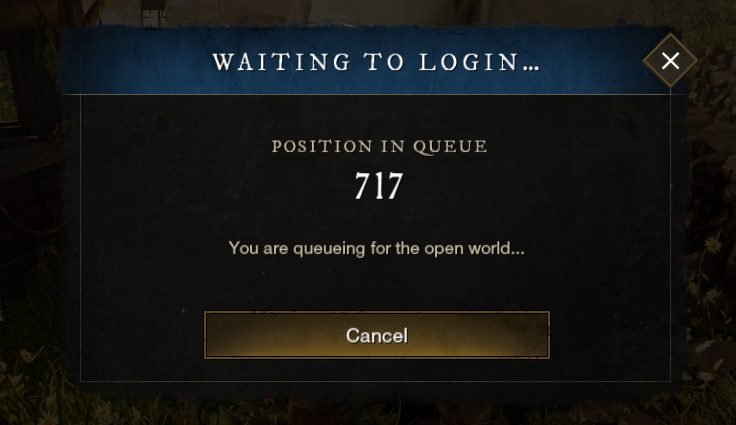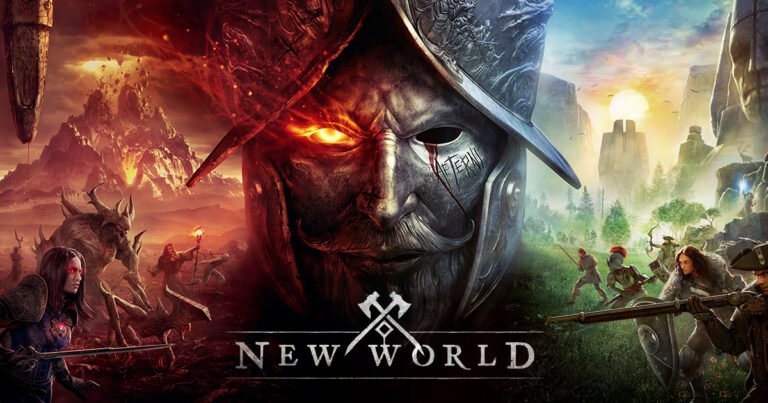New World: How to stop Game Crashes and Crashing issues

Amazon Games Studios’ New World has been out a little while now, but that doesn’t mean it’s perfect. There are a lot of issues with servers and game crashes – however, there are things you can do to help with this. Here’s everything you need to do to stop crashing issues and game crashes in New World.
How to stop New World game crashes?
Amazon Games Studios‘ has shared a few steps you can take to try and fix any New World game crashes and crashing issues you might have.
Fix 1 – Verify integrity of New World
Firstly, you need to open Steam and head to your Library.
From here, access the game’s properties by right-clicking on New World and selecting the Properties option.
In the left panel, select Local Files and click Verify integrity of game files. This might take a little while, but the check will let you know when it is complete. Once this has been done, you should be able to load back into New World and see if it crashes again.
READ MORE: New World: How to change Server and move your Character
Fix 2 – Update your Graphics Driver
Both NVIDIA and AMD have released GPU drivers that are specifically compatible with New World – these should automatically download and update but that isn’t always the case. You may need to update your Graphics Driver in order to fix any Game Crashes you might have with New World.
Firstly, you’ll need to download Driver Easy. Once you have this installed, you can click Scan Now while running Driver Easy and it will automatically find any Graphics Driver issues or outdated files.

All you need to do from here is click Update All and it should automatically correct all the Graphics Drivers on your system. The Pro Version of Driver Easy will do this automatically, but you can do it one by one if you don’t want to pay for that.
READ MORE: New World: How to avoid being kicked while AFK
If you don’t want Driver Easy, you can update your Graphics Drivers manually via the NVIDIA or AMD website.
Fix 3 – Check your System is updated
This might seem like a simple fix, but it can go unnoticed if you’re not paying attention.
Firstly, open the settings on your system. From here, select Update & Security and click Windows Update. You might not have a system update but if you check for updates and it downloads anything, you’ll need to restart your PC to apply any changes.
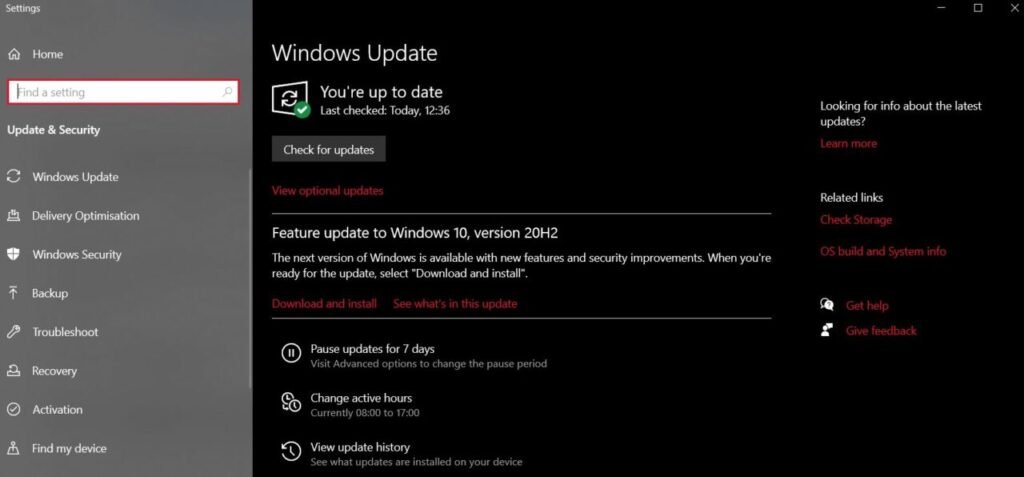
You may have to repeat this process a couple of times until it says “You’re up to date”. Then, restart your PC for a final time and load into New World.
Fix 4 – Change the in-game Graphics
Sometimes, your PC isn’t as powerful as you might think and the game you’re trying to run is just a little too intense. New World does offer a number of graphics settings that should help you optimise your performance and stop any graphics-related game crashes.
Firstly, open New World and select the settings in the top right corner. Then, select Visuals from the left menu and set Object Details to a lower setting.
READ MORE: New World: How to fix Lag Detected error
This should be enough to stop any graphics-related game crashes in New World, but there are more advanced options you can tweak if needed.
Fix 5 – Increase your Virtual Memory
If you want to do this, you’re going to need to open your Advanced System Settings. You can find this by searching it in the Start Menu search bar.
Then, you’re going to need to select Performance and click Settings. Once here, you can head to the Advanced tab and change your Virtual Memory.
You’re going to need to deselect Automatically manage paging file size for all drivers and select Customise size.
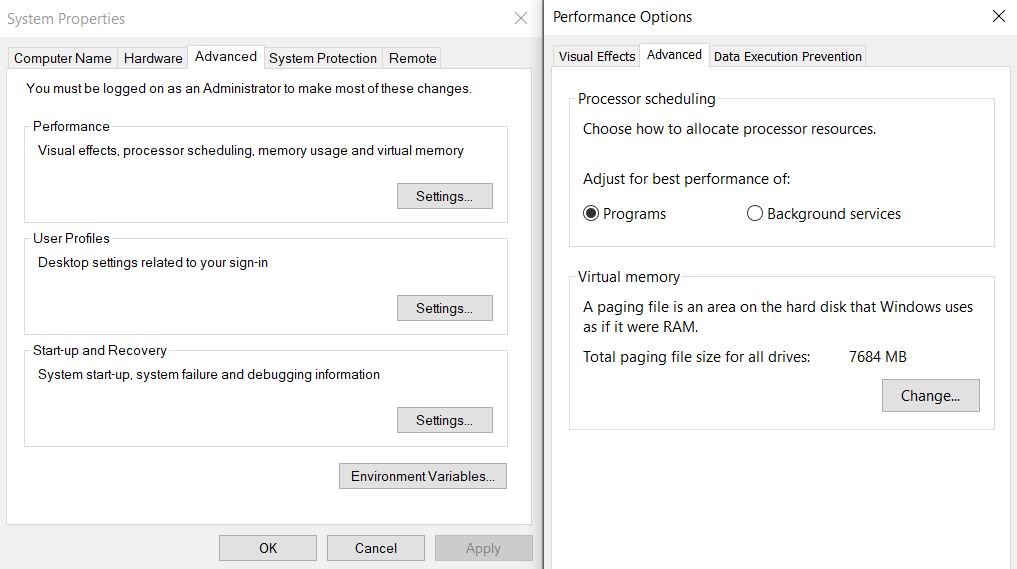
Here, you’ll need to set an Initial Size and Maximum Size. This should be 1.5x to 3x the size of your RAM. So… You should change it to something like the following:
- 8GB RAM
- 8 x 1024 x 1.5 = 12288 MB – Initial Size
- 8 x 1024 x 3 = 24567 MB – Maximum Size
- 16GB RAM
- 16 x 1024 x 1.5 = 24576 MB – Initial Size
- 16 x 1024 x 3 = 49152 MB – Maximum Size
Once this is Set, save changes and restart your PC to apply them properly.
Fix 6 – Delete specific Game Files
This is a little high-risk, so New World’s support recommends you back up your files before you attempt this.
Firstly, you’re going to need to open the Run Box (Win + R) and type %appdata% and click OK.
Head to AGS and then New World to find the game’s files. Then, delete the following:
- savedata folder
- user_preload_settings folder
Restart New World and try and run it again. Fingers crossed this will fix it!